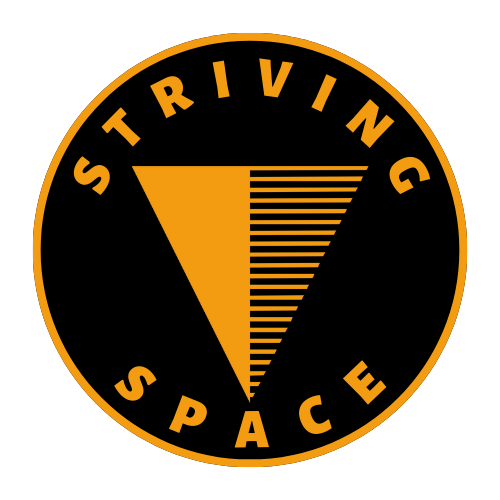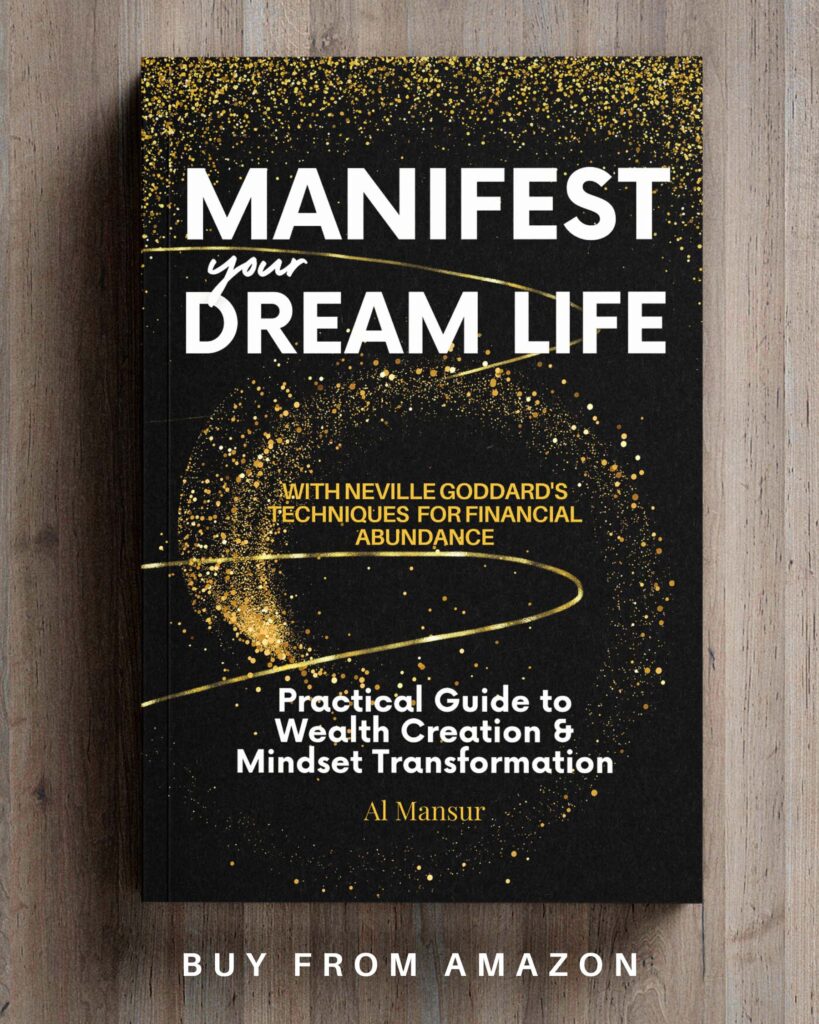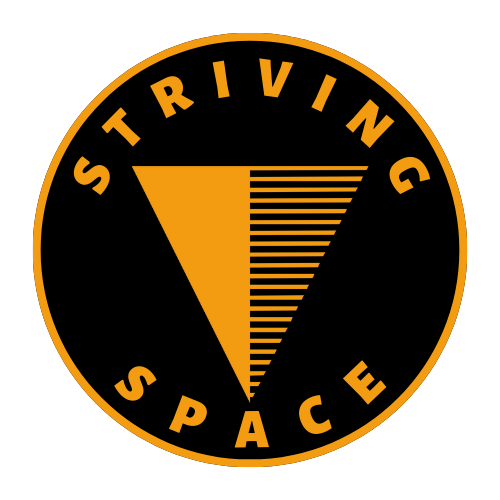If you’re looking for professional-grade alternatives to Adobe Photoshop and Lightroom for the best photo editing software for Mac, these five options will take your photography to the next level with their robust features, intuitive workflows, and powerful capabilities.
1. Affinity Photo

Pricing: A one-time purchase, currently priced at around $48.99, with iPad and Windows versions also available.
Features: A strong competitor to Photoshop.
- Core Editing: Affinity Photo covers all the fundamentals of photo editing:
- RAW Development: Comprehensive RAW processing engine with a dedicated workspace.
- Layers, Masks, and Blending Modes: The backbone of complex image manipulation.
- Precise Selections: Multiple tools (brushes, marquee, lasso, even automatic selection) for isolating areas of your image.
- Color Adjustments: Extensive tools for curves, levels, HSL, white balance, and more.
- Retouching Powerhouse:
- Healing and Cloning Tools: Seamlessly remove imperfections and unwanted objects
- Frequency Separation: Advanced technique for flawless skin retouching.
- Dodge, Burn, Blemish Removal: Dedicated tools for targeted adjustments.
- Beyond the Basics:
- Liquify Persona: Dedicated workspace for image distortion and sculpting.
- HDR Merge and Focus Stacking: Combine multiple exposures for expanded dynamic range or greater depth-of-field.
- Panorama Stitching: Create stunning wide-angle images from multiple shots.
- Astrophotography Stacking: Special tool for processing night sky images.
Performance: Built for Speed
- Hardware Optimization: Affinity Photo is meticulously designed to take full advantage of Mac hardware. This means buttery smooth edits, with fast rendering and minimal lag even when using complex tools on large image files.
- 64-bit Power: It utilizes the full power of modern Macs for processing speed.
Apple Ecosystem Integration:
- macOS Feel: The interface and workflow feel native to the macOS environment.
- Apple Photos: Edits within Affinity Photo can be saved nondestructively back to your Apple Photos library.
- iCloud Support: Project files can be synced across devices via iCloud.
- iPad Affinity Photo: A near-identical version of the software on iPad. Work seamlessly across desktop and tablet with project compatibility.
- Metal Acceleration: Leverages Apple’s Metal graphics API for significantly boosted performance.
The Bottom Line
Affinity Photo is a powerful and affordable alternative to Adobe Photoshop for Mac users. It offers a wide range of features and excellent performance, with a one-time purchase model and deep integration into the Apple ecosystem.
2. Luminar Neo

Pricing: Subscription or one-time purchase options. Subscriptions start around $8.82/month.
Features: AI-Driven Workflow
Luminar Neo‘s biggest draw is its suite of AI-powered tools designed to streamline complex photo editing tasks:
- Sky AI: One-click sky replacement with realistic blending. Offers controls to refine the sky, adjust scene lighting, and add reflections.
- Relight AI: Intelligently analyze and relight scenes for depth and dimension. Great for fixing backlit photos or adding creative lighting effects.
- Structure AI: Enhances details and texture without creating harsh artifacts.
- Face AI and Skin AI: Specialized tools for portrait retouching, including eye enhancement, skin smoothing, and facial feature adjustments.
- Object Removal AI and Powerline Removal: Effortlessly remove unwanted objects or distracting powerlines from your images.
- Atmosphere AI: Add realistic fog, mist, or haze for creative effects.
- Augmented Sky AI: Place unique objects like hot air balloons, the moon, or auroras into your sky scenes.
Traditional Tools and Presets
Beyond AI tools, Luminar Neo also includes:
- Layers and Masking: Combine images and create targeted adjustments.
- Exposure, Color, and Tone Controls: Essential tools for basic image adjustments
- RAW Processing: Develop your RAW files.
- Presets and Looks: A large library of pre-made styles for quick enhancements.
Performance: Hardware Matters
- AI Acceleration: Luminar Neo’s AI tools benefit significantly from a powerful graphics card (GPU). A weaker GPU might lead to slower processing times.
- Overall Speed: General performance is snappy on modern Macs, especially with sufficient RAM.
Apple Ecosystem
- Apple Photos Integration: Luminar Neo can be used as a plugin within Apple Photos, allowing for a non-destructive editing workflow within your Photos library.
- Mac-Centric Features: Some AI tools, like facial recognition, tap into Mac-specific frameworks for optimized performance.
The Bottom Line
Luminar Neo is a great option if you want to:
- Simplify Your Workflow: Its AI-driven approach saves substantial time.
- Focus on Creativity: Quick editing tools and presets let you jump into stylistic adjustments.
- Have a Beginner-Friendly Option: Ideal if you’re new to photo editing but want great results.
Important Note: If precise manual control is your top priority, or if your Mac has an older/weaker GPU, Luminar Neo’s AI tools might not always give the smoothest experience.
3. Capture One Pro

Pricing: Subscription or perpetual license options. Subscriptions start around $20/month.
Features: Studio Focus and Color Excellence
Capture One Pro positions itself as a premium tool for professional photographers, with an emphasis on:
- Tethered Shooting: Rock-solid tethering capabilities for direct camera control from your computer. Ideal for studio environments where precision and immediate feedback are crucial.
- RAW Processing and Color Rendition: Capture One is renowned for its exceptional RAW handling, allowing you to extract maximum detail and achieve extremely accurate colors.
- Color Grading Tools: Extensive controls for color wheels, curves, and precise color adjustments across specific tonal ranges.
- Cataloging and Organization: Powerful image management for large libraries, with keyword tagging, smart albums, and flexible sorting options.
- Layer-based Editing: Apply adjustments, masks, and retouch on layers for organized non-destructive editing.
Performance: Smoothness with a Caveat
- Fast Rendering: Capture One excels at quickly rendering large RAW files and previewing adjustments in real-time.
- Resource-Intensive: Smoothness depends on your Mac’s hardware, especially RAM and processing power. Complex edits and large catalogs benefit from beefier systems.
Apple Ecosystem
- macOS Integration: Capture One Pro functions seamlessly within macOS. Its interface aligns with familiar design patterns.
- Workflows: While less beginner-oriented than some alternatives, it integrates well into a professional Apple-based photography setup.
The Bottom Line
Capture One Pro is the ideal choice if you:
- Shoot Tethered Frequently: Capture One’s tethering is arguably the best in the industry.
- Demand Ultimate Color Accuracy: If true-to-life colors in your final images are essential.
- Manage Extensive Image Libraries: Its organizational tools are designed for big shoots and high-volume workflows.
- Prioritize a Customizable Workspace: The interface is highly modular, letting you meticulously tailor it to your needs.
Considerations:
- Learning Curve: Capture One Pro can have a steeper learning curve compared to some other options.
- Pricing: It follows the subscription or perpetual license model, making it a potentially more significant investment.
4. Pixelmator Pro

Pricing: One-time purchase, currently around $49.99
Features: Photo Editing and Beyond
Pixelmator Pro strikes a balance between powerful photo editing and broader creative tools:
- Photo Editing Essentials:
- RAW Processing: Its RAW engine supports a wide range of camera formats.
- Layers, Blending Modes, and Masking: The foundation for flexible image manipulation.
- Color Adjustments, Curves, Selective Color: Extensive tools for precise color control.
- Retouching Tools: Healing, clone, and advanced tools for removing blemishes or distractions.
- Machine Learning Enhancements:
- ML Super Resolution: Upscaling images while maintaining detail.
- ML Denoise: Intelligent noise reduction for cleaner images.
- Object Removal: Quickly remove unwanted elements from your photos.
- Vector Graphics and Design:
- Vector drawing tools (pen, shapes, text) for creating graphics and illustrations.
- Layer Styles: Add effects like shadows, gradients, and strokes.
Performance: Optimized for Macs
- Leveraging Apple Tech: Pixelmator Pro is built from the ground up for macOS. It deeply integrates with core technologies like Metal (for graphics acceleration), Core ML (for machine learning), improving performance and responsiveness.
- Snappy Editing: Most edits are smooth and responsive with quick previews, making for a seamless experience.
Apple Ecosystem Benefits
- Feels Native: The interface and design language match Apple’s aesthetic sensibility, making it feel intuitive for Mac users
- iCloud Integration: Seamlessly sync projects across your Apple devices.
- Photos Support: Non-destructive edits made in Pixelmator Pro can be saved back to your Photos library.
- Sidecar and iPad: Use your iPad as a secondary display or a drawing tablet with full Apple Pencil support.
The Bottom Line
Pixelmator Pro is a fantastic option if you:
- Want a Mac-exclusive Experience: Pixelmator Pro is tailored to the Apple ecosystem unlike any other editor.
- Value All-in-One Versatility: It’s great if you want both photo editing and basic graphic design capabilities in one package.
- Appreciate a Clean Interface: Pixelmator Pro offers a streamlined workspace compared to some alternatives.
- Seek Affordability: Its one-time price makes it attractive in the long run.
5. DxO PhotoLab

Pricing: One-time purchase (Essential or Elite editions), start at $299.
Features: Scientific Approach to Image Quality
DxO PhotoLab’s key differentiator is its emphasis on lens and camera-specific correction and noise reduction:
- Unparalleled Lens Corrections: DxO maintains an extensive database of camera and lens profiles. PhotoLab automatically applies corrections for distortion, chromatic aberration, vignetting, and softness ensuring the utmost optical accuracy.
- DeepPRIME Noise Reduction: DxO’s advanced AI-powered noise reduction algorithm is considered among the best in the industry. It removes digital noise while preserving an extraordinary level of detail.
- RAW Processing Excellence: PhotoLab’s RAW engine is designed to extract maximum detail and dynamic range from your RAW files.
- U-Point Local Adjustments: DxO’s proprietary technology allows for precise and intuitive control points for making local adjustments to exposure, contrast, shadows, etc.
- Customizable Workspace: Tailor the interface and tool layout to fit your workflow preferences.
Performance: File Size and Hardware Considerations
- Speed: The speed of DxO PhotoLab depends on several factors:
- File size: Larger RAW files naturally will take longer to process.
- Complexity of Corrections: Applying multiple lens corrections and DeepPRIME noise reduction can be computationally intensive.
- Mac Hardware: A modern Mac with ample RAM and a good graphics card will ensure the smoothest experience.
Apple Ecosystem
- Smooth Integration: DxO PhotoLab functions well within macOS environment.
- Workflow: While its strong suit is technical corrections, it can integrate into your broader Apple-based photography workflow, especially if your edits lean towards a more natural and accurate aesthetic.
The Bottom Line
DxO PhotoLab excels if you:
- Prioritize Lens Accuracy: No other software comes close to its automated lens corrections. Great for those focused on the technical aspects of image quality.
- Shoot with Less-Common Gear: DxO often supports niche camera and lens combinations.
- Demand exceptional noise reduction: DeepPRIME is ideal for cleaning up high-ISO images or shots taken in low light.
- Want a Detail-Oriented Workflow: PhotoLab emphasizes extracting as much detail as possible from your RAW files.
Note: DxO PhotoLab can have a somewhat steeper learning curve due to its unique tools and terminology.

Key Points for Pro Capabilities
To achieve professional-level results, look for photo editing software that offers these essential elements:
1. Non-destructive Editing, Layer-Based Workflows, and Advanced Selection/Masking
- Non-destructive editing ensures your original image remains safe, allowing for experimentation, easy reversibility, and collaborative workflows.
- Layer-based workflows empower you to isolate edits, seamlessly combine images, and craft complex adjustments with maximum flexibility.
- Advanced selection and masking tools let you precisely target specific areas of your image for tailored adjustments.
2. RAW Processing and Sophisticated Color Adjustment Tools
- RAW files offer a wealth of image data compared to JPEGs. Pro software allows you to extract maximum detail, fix exposure errors, and precisely adjust white balance.
- Sophisticated color tools move beyond basic adjustments, providing nuanced control over specific color ranges, tonal curves, and advanced color grading techniques.
3. Consider Your Focus (Landscapes, Portraits, Studio Work) When Choosing the Best Fit
- Landscapes: Seek out strong lens correction, HDR merging, or atmospheric effects (DxO PhotoLab, Luminar Neo).
- Portraits: Look for skin retouching, eye enhancement tools, and frequency separation features (Affinity Photo, Luminar Neo).
- Studio Work: Prioritize tethering, accurate color, and robust cataloging capabilities (Capture One Pro).